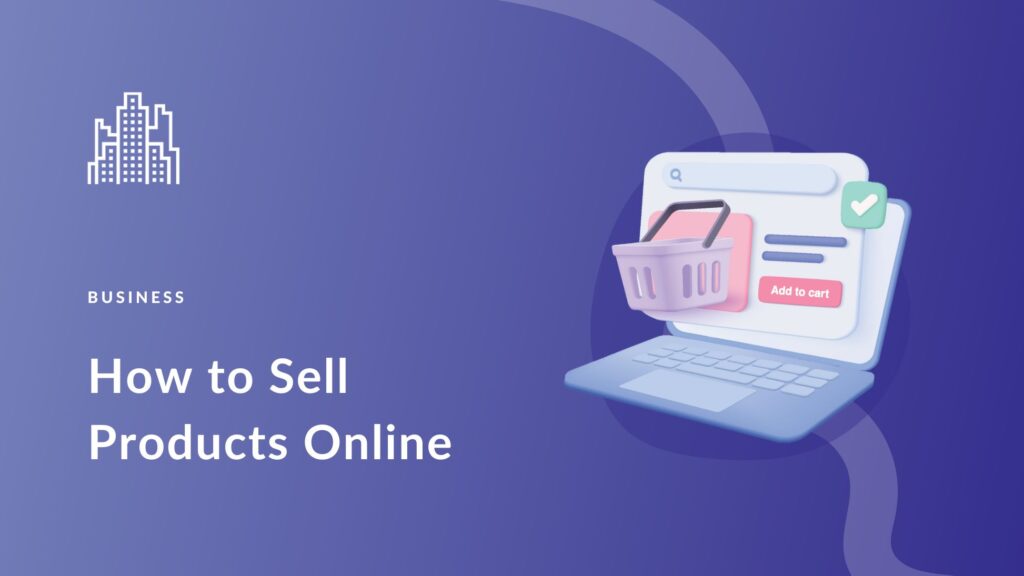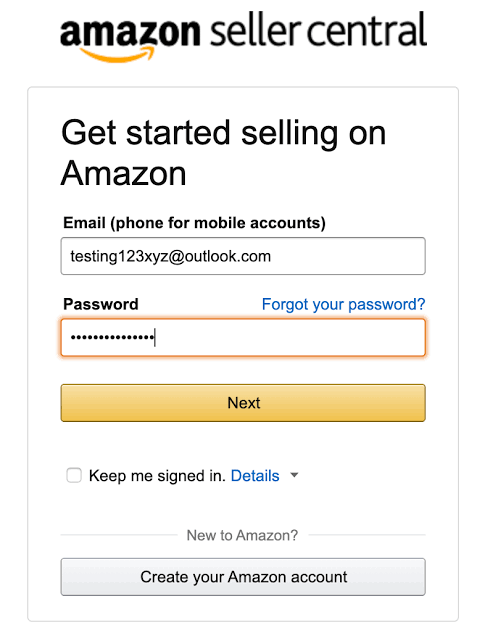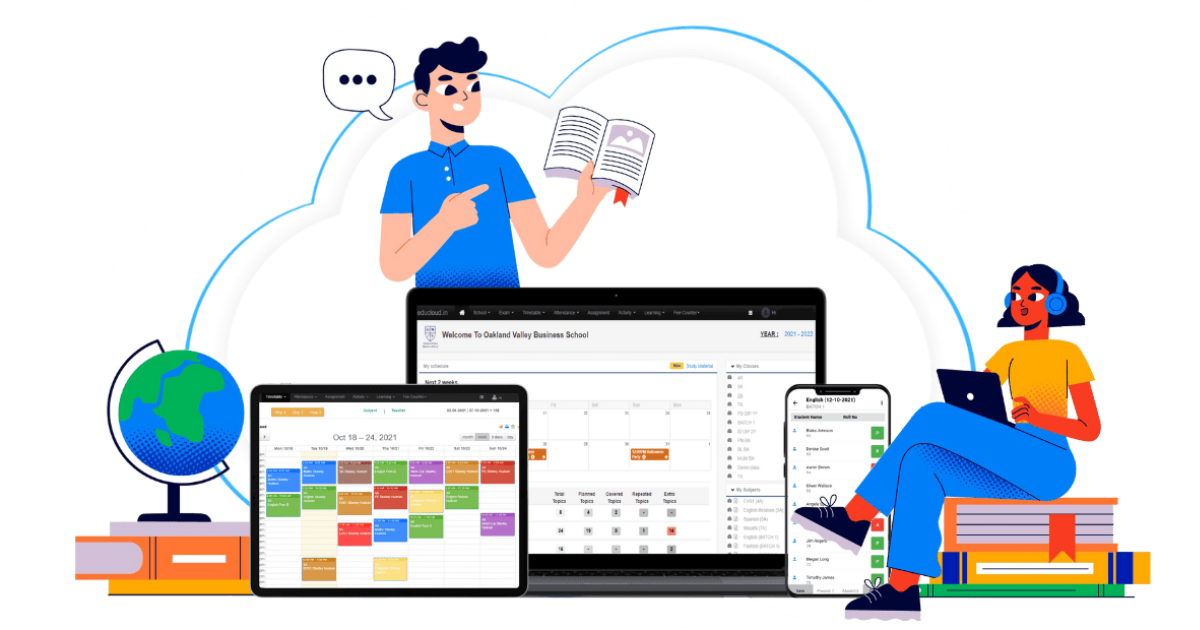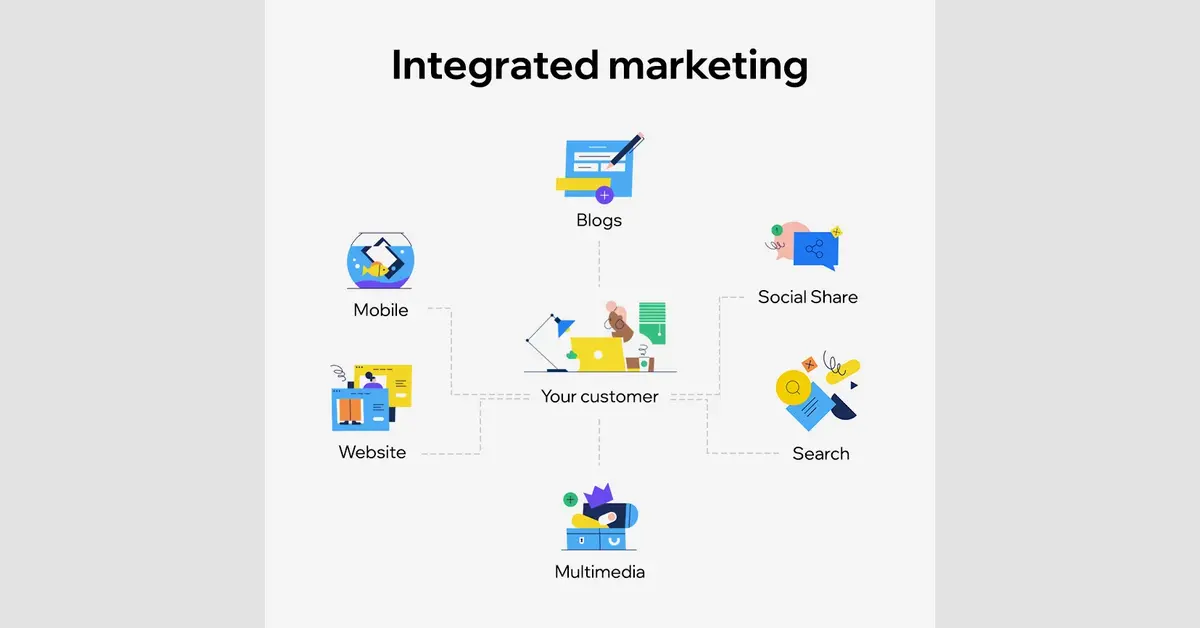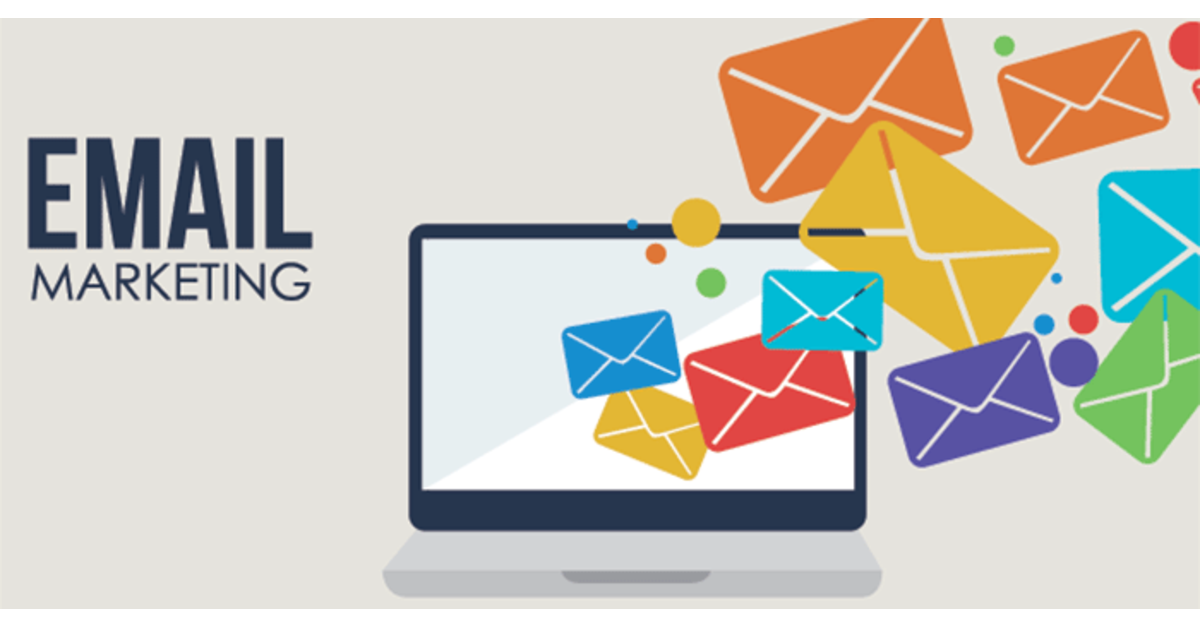Hey subscribers, today we will discuss about how to sell your products on online platforms like Amazon, Flipkart. Let’s discuss, Online platform like Amazon & Flipkart is a place where sellers list their products and communicate with buyer as well buyer purchase products from sellers.
Today we will discuss about Amazon and then in next blog we will discuss about other shopping platforms. First of all before creating seller account on Amazon seller central you need to decide your business model, do product research. Seller must have some documents like – Bank Details, Business Details, Regular GST.
Steps follow to create seller account
some basic details like you, your item, your business. Some of the personal data that needs to be provided by you.
• Phone Number
• Name
• Email ID
• Business address – this will be used as a pickup address
• Product categories that fit your interest or item
• Documents for registering your business
• Documents for registering tax information
Once you have all the Necessary documents, login on seller central
• Click on the button Start Selling
• Next you have to login using your existing Amazon account. If not, then you must create a new account.
• After logging in, verify your phone number with the provided OTP.
• Next is the Seller Information page where you tell us about your store name, choose your primary product category and enter in an address.
• After clicking on ‘Submit’ you will be given more options to receive WhatsApp notifications, a verification stating that your pin code is eligible for Amazon Easy ship facility.
• Both are optional and you can enter in an alternate address at this point.
• Click on ‘Next’ and you are taken to a Two-Step Verification account security protocol.
• Here can choose either your preferred 2SV authenticator mode – phone number, SMS, voice delivery or calls or an Authenticator App.
• Click on ‘Continue’ to complete this verification step.
• Now you are shown a self-help guide for ‘Legacy device Sign-In method‘ – follow the steps if your device is unable to display a second screen prompting you to enter the OTP.
• You may choose to suppress future OTP challenges by selecting “Don’t require OTP on this browser”.
• First select the correct option – if you have a GST number, sell in GST Exempted Category, have never registered for GST or have it handy and will update later.
• Each option gives you more information to help you decide and you have to enter in your GST or PAN number as required.
• You can manage your product listing, by uploading a file to add multiple products, add or remove categories, and see more on Amazon’s Charges.
• Next adjust your Easy Ship charges, offer free shipping, or set a fee as per your preference.
• Update your bank account details including account name, number, type and finish IFSC verification.
• Enter in your tax details which include your PAN and GST.
• Set your default product tax code, this is used by Seller Central Account tax calculation system to calculate the tax on the products or services a seller lists on the marketplace.
• Add your digital signature by uploading in jpeg or jpg format image or draw your signature on the screen and click Confirm.
Congratulations, Now your account is active on Amazon seller central.